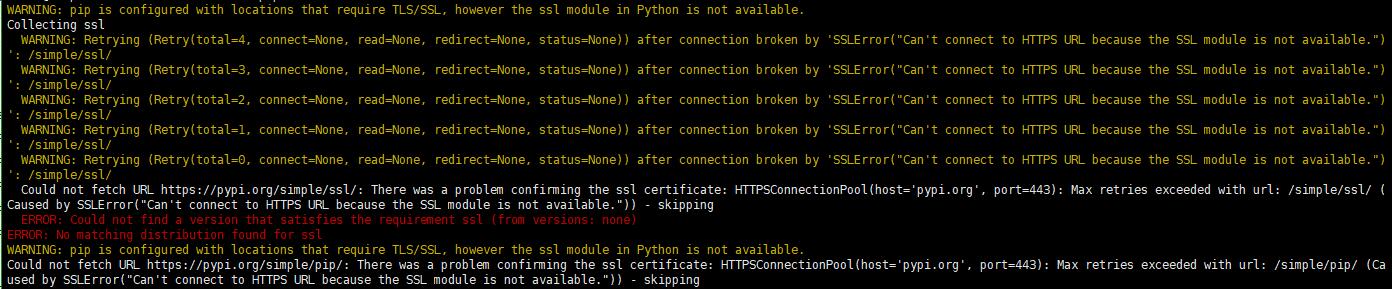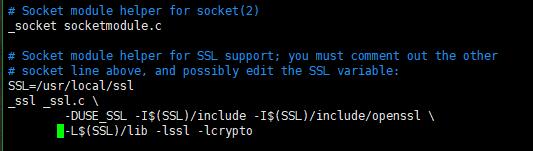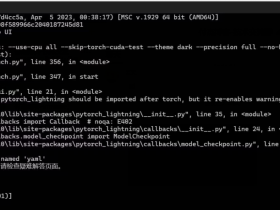今天我在Centos6.8上面安装pyhton3.7.6的时候,当我执行以下命令后:
./configure
make
make install结果,报了如下错误,具体如下:
Could not build the ssl module!
Python requires an OpenSSL 1.0.2 or 1.1 compatible libssl with X509_VERIFY_PARAM_set1_host().
LibreSSL 2.6.4 and earlier do not provide the necessary APIs, https://github.com/libressl-portable/portable/issues/381
中文翻译
Python需要具有X509_VERIFY_PARAM_set1_host()的OpenSSL 1.0.2或1.1兼容libssl。
LibreSSL 2.6.4和更早版本不提供必要的API,https://github.com/libressl-portable/portable/issues/381
原因:
大概意思就是:python与目前系统上的openssl不兼容,只兼容OpenSSL 1.0.2版本或OpenSSL 1.1以上版本的 libssl。
具体为什么高版本的OpenSSL要用到libssl,这是因为openssl的漏洞问题,感兴趣的朋友可以百度一下。
如果我们用python3.7,不解决这个“Could not build the ssl module! ”的问题,你还会报如下这两种错误:
1、python调用相关代码的时候,会报错如下:
Traceback (most recent call last):
File "/tmp/tmp.sZQObjwJDI/fetch.py", line 21, in <module>
import ssl
File "/usr/local/lib/python3.7/ssl.py", line 98, in <module>
import _ssl # if we can't import it, let the error propagate
ModuleNotFoundError: No module named '_ssl'
2、pip安装相关模块的时候,会报错如下:
WARNING: pip is configured with locations that require TLS/SSL, however the ssl module in Python is not available.
Collecting ssl
WARNING: Retrying (Retry(total=4, connect=None, read=None, redirect=None, status=None)) after connection broken by 'SSLError("Can't connect to HTTPS URL because the SSL module is not available.")': /simple/ssl/
WARNING: Retrying (Retry(total=3, connect=None, read=None, redirect=None, status=None)) after connection broken by 'SSLError("Can't connect to HTTPS URL because the SSL module is not available.")': /simple/ssl/
WARNING: Retrying (Retry(total=2, connect=None, read=None, redirect=None, status=None)) after connection broken by 'SSLError("Can't connect to HTTPS URL because the SSL module is not available.")': /simple/ssl/
WARNING: Retrying (Retry(total=1, connect=None, read=None, redirect=None, status=None)) after connection broken by 'SSLError("Can't connect to HTTPS URL because the SSL module is not available.")': /simple/ssl/
WARNING: Retrying (Retry(total=0, connect=None, read=None, redirect=None, status=None)) after connection broken by 'SSLError("Can't connect to HTTPS URL because the SSL module is not available.")': /simple/ssl/
Could not fetch URL https://pypi.org/simple/ssl/: There was a problem confirming the ssl certificate: HTTPSConnectionPool(host='pypi.org', port=443): Max retries exceeded with url: /simple/ssl/ (Caused by SSLError("Can't connect to HTTPS URL because the SSL module is not available.")) - skipping
ERROR: Could not find a version that satisfies the requirement ssl (from versions: none)
ERROR: No matching distribution found for ssl
WARNING: pip is configured with locations that require TLS/SSL, however the ssl module in Python is not available.
Could not fetch URL https://pypi.org/simple/pip/: There was a problem confirming the ssl certificate: HTTPSConnectionPool(host='pypi.org', port=443): Max retries exceeded with url: /simple/pip/ (Caused by SSLError("Can't connect to HTTPS URL because the SSL module is not available.")) - skipping
因此:你想直接忽略这个错误,是行不通的。
解决方法
第一步:安装 OpenSSL
从 OpenSSL 的官方网站 https://www.openssl.org/ 下载源代码。此处使用“openssl-1.1.1a.tar.gz”。
依次执行以下命令进行安装:
#tar xzvf openssl-1.1.1a.tar.gz
#cd openssl-1.1.1a
#./config --prefix=/usr/local/openssl shared
#make
#make install
注意,在执行 ./config 的时候一定要指定 --prefix=/usr/local/openssl 参数,方便后面使用。
验证 OpenSSL 安装时报以下异常信息:
#openssl version
openssl: error while loading shared libraries: libssl.so.1.1: cannot open shared object file: No such file or directory中文翻译
openssl:加载共享库时出错:libssl.so.1.1:无法打开共享库文件:没有这样的文件或目录
这个是因为 OpenSSL 库的位置没有在系统共享 Lib 目录中导致的。通过创建软连接方式解决。
#ln -s /usr/local/opensslbbssl.so.1.1 /usrb64bssl.so.1.1
#ln -s /usr/local/opensslbbcrypto.so.1.1 /usrb64bcrypto.so.1.1
#openssl version
OpenSSL 1.1.1d 10 Sep 2019
最后一行表示安装成功。因为出来了openssl的版本。
第二步:安装 LibreSSL
从 LibreSSL 官网 http://www.libressl.org/ 下载源代码。此处使用“libressl-2.8.2.tar.gz”。
以此执行以下命令安装:
#wget https://ftp.openbsd.org/pub/OpenBSD/LibreSSL/libressl-2.8.2.tar.gz
#tar xzvf libressl-2.8.2.tar.gz
#cd libressl-2.8.2
#./config
#make
#make install
此时再验证 OpenSSL 版本,如下:
#openssl version
LibreSSL 2.8.2
第三步:修改 Python源代码 安装配置文件
在 Python3.7.6源代码目录下修改配置文件 Modules/Setup.dist,将以下前面的#注释去掉。
注意:Modules/Setup.dist 需要先“make”才能生成,如果以前有生成,可以先用“make clean”清理掉,再“make”命令一下。
#SSL=/usr/local/ssl
#_ssl _ssl.c \
# -DUSE_SSL -I$(SSL)/include -I$(SSL)/include/openssl \
# -L$(SSL)/lib -lssl -lcrypto
第四步:安装 Python
开始安装前需要先设置以下环境变量:
export LDFLAGS=”-L/usr/local/openssl/lib”
export CPPFLAGS=”-I/usr/local/openssl/include”
export PKG_CONFIG_PATH=”/usr/local/openssl/lib/pkgconfig”注意:
这里如果你设置后,提示“gcc: ”-I/usr/local/openssl/include”: No such file or directory”这种类似的情况,第2条命令就不用操作了,如果已经操作了,只需要退出来,重新登陆服务器就可以了。
export 的效力仅限于该次登陆操作。
再安装一些依赖包:
# yum -y install bzip2 bzip2-devel ncurses openssl openssl-devel openssl-static xz lzma xz-devel sqlite sqlite-devel gdbm gdbm-devel tk tk-devel libffi-devel
最后来安装python,命令如下:
# wget https://www.python.org/ftp/python/3.7.1/Python-3.7.6.tar.xz
# xz -d Python-3.7.6.tar.xz
# tar xvf Python-3.7.6.tar
# ./configure --prefix=/usr/local/Python3.7.6
# make
# make install
安装成功后,或许你需要做一些软链接:
# ln -s /usr/local/Python3.7.6 /usr/bin/python
# ln -s /usr/local/Python3.7.6 /usr/bin/python3
# ln -s /usr/local/bin/pip3.7 /usr/bin/pip3
第五步:测试 Python3 https 请求
此处需要取消证书验证。
#python3
Python 3.7.6 (default, Nov 28 2018, 17:42:41)
[GCC 4.4.7 20120313 (Red Hat 4.4.7-17)] on linux
Type "help", "copyright", "credits" or "license" for more information.
>>> import ssl
>>> import urllib.request
>>> context = ssl._create_unverified_context()
>>> urllib.request.urlopen('https://www.sogou.com/',context=context).read()测试成功!